Connect operation
Add a connect line
When you move the cursor over a block, module link or frame of a drawing area, the grid points (black dots) will be highlighted. Click the grid point to start drawing a connect line.
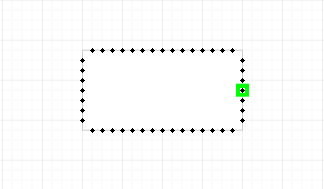
Click the grid point and move the cursor, a connect line will be drawn from the grid point.
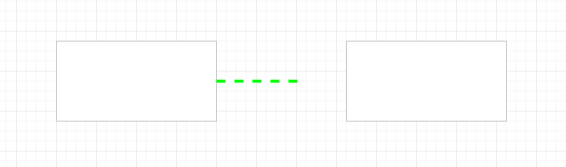
Hover the cursor over the target block, module link or frame to display the grid points (black dots). Release the cursor to finish drawing the connect line.
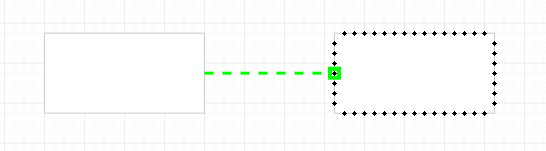
The connected grid points will change to blue to indicate successful connection.
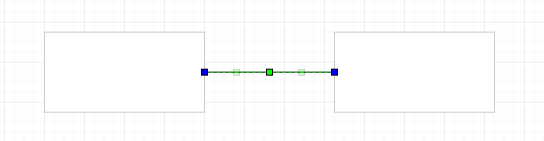
If the connection is not successful, the grid points will change to green .
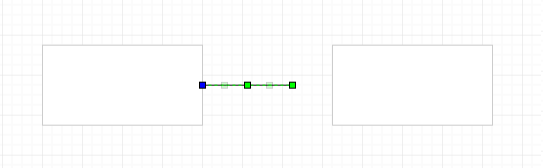
Property configuration
Select a connect to display the properties in the properties window.
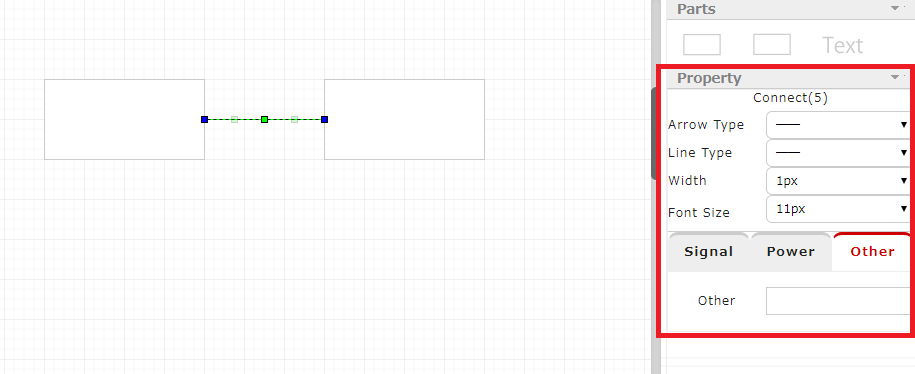
Line type
Set the type of the selected connect line.
The line type will be immediately reflected to the selected connect.
Thickness
Set the thickness of the selected connect line.
The thickness will be immediately reflected to the selected connect.
Font size
Set the font size of the selected connect line.
The font size will be immediately reflected to the selected connect.
Signal
Set the signal of the selected connect line.
Power
Set the power of the selected connect line.
Others
Set free text to the selected connect line.