Frame operations
Add frame
You can drag and drop the frame icon on the menu to add a frame to the drawing area.
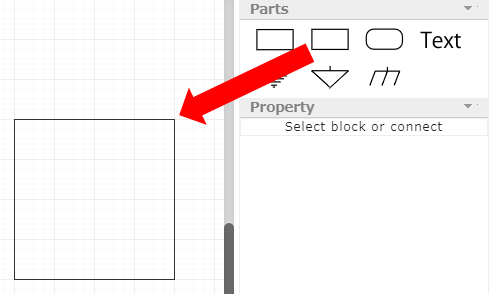
Change frame size
When you click on the frame border, the grid points will be highlighted (green) for you to resize the frame. You can change the size of the frame by dragging the grid points.
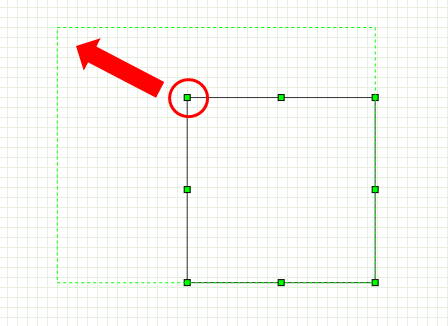
Configure frame properties
Select a frame to display its properties in the properties window.
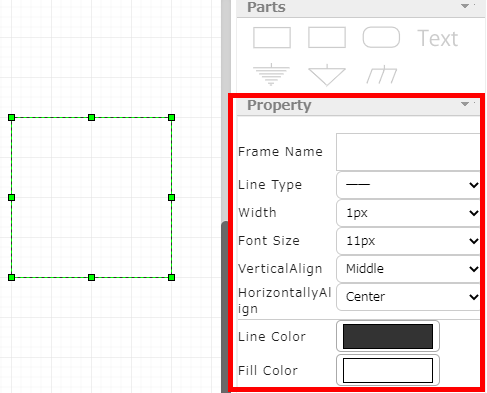
Frame name
Set the name of the selected frame.
The name you enter will be displayed in the frame in the drawing area.
Line type
Set the type of the selected frame line.
The line type will be immediately reflected to the selected frame.
Thickness
Set the thickness of the selected frame line.
The thickness will be immediately reflected to the selected frame.
Font size
You are able to change the font size.
Vertical position
You can specify the vertical position of the characters in the frame.
Horizontal position
You can specify the horizontal position of the character in the frame.
Border color
You can change the color of the border of the frame to the specified color.
Fill color
You can fill the frame with the specified color.