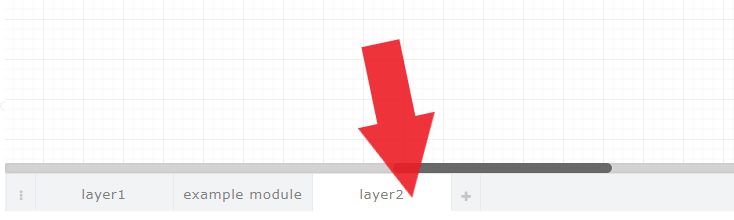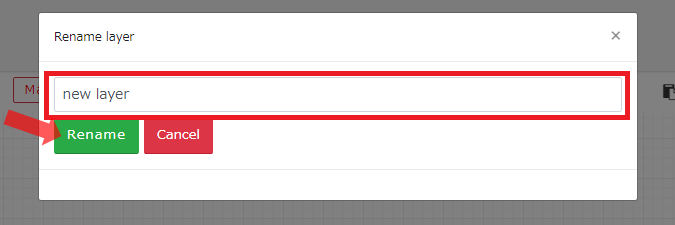Layer
You can create multiple layers in the block diagram, each with a drawing area.
You can give each layer a name. You can also move from one layer to another by placing a module link in the drawing area and associate the layers.
Create new layer
・Using the + icon
- Click the "+" icon at the right of the rightmost layer
- A new layer is added to the right of the rightmost layer
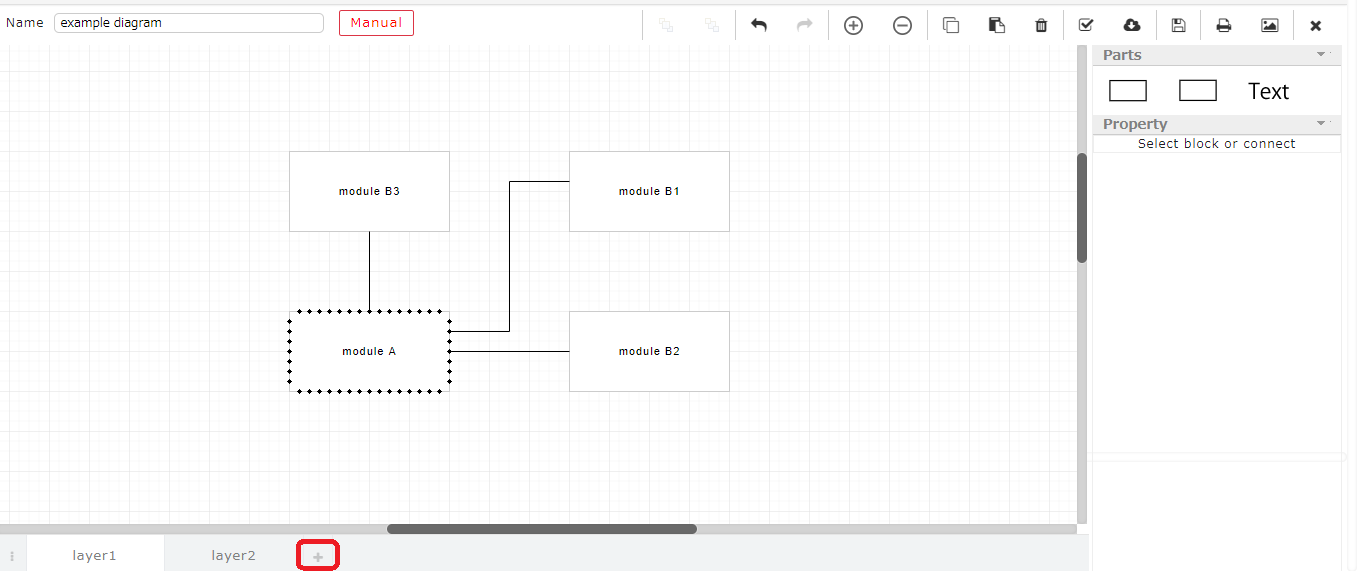
・Using the menu
- Click the "..." icon at the left of the leftmost layer
- Select “New Layer”
- A new layer is added to the right of the rightmost layer
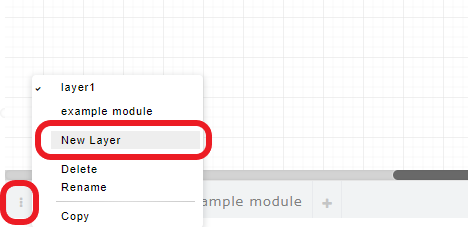
・Using right-click menu
- Right click the layer tab
- Select “New Layer”
- A new layer is added to the right of the layer
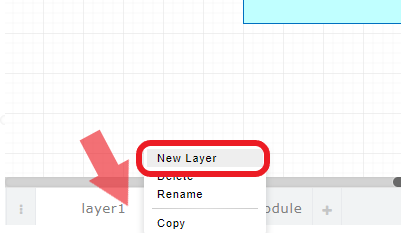
Copy layer
・Using the menu
- Select a layer
- Click the "..." icon at the left of the leftmost layer
- Select “Copy”
- A copy of the selected layer is created
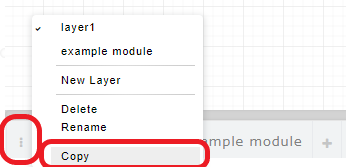
・Using right-click menu
- Right click the layer tab
- Select “Copy”
- A copy of the selected layer is created
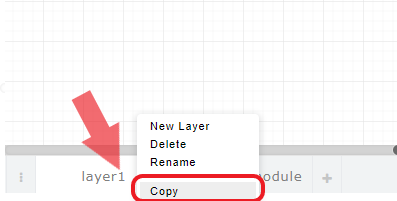
Delete a layer
・Using the menu
- Select a layer
- Click the "..." icon at the left of the leftmost layer
- Select “Delete”
- The selected layer is deleted.
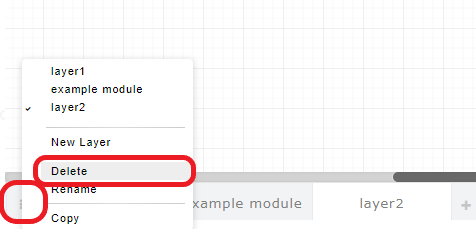
・Using right-click menu
- Right click the layer tab
- Select “Delete”
- The selected layer is deleted.
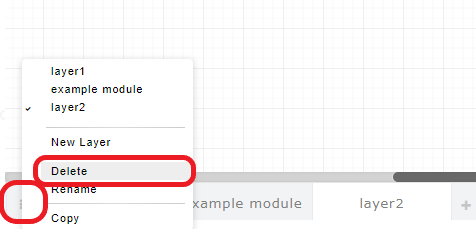
Change a layer’s name
・Using the menu
- Select a layer
- Click the "..." icon at the left of the leftmost layer
- Select “Rename”
- Enter the new name for the layer
- Select “Change”
- The selected layer’s name is changed
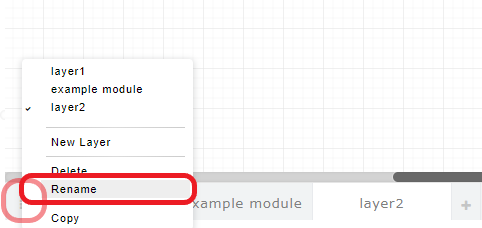
・Using right-click menu
- Right click the layer tab
- Select “Rename”
- Enter the new name for the layer
- Select “Change”
- The selected layer’s name is changed
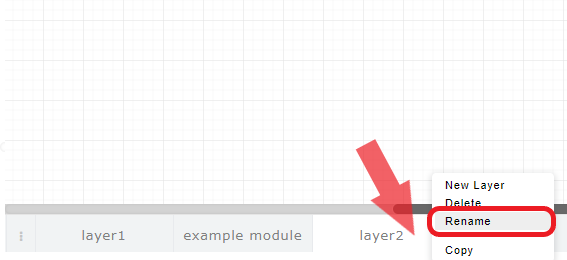
・Using a double-click
- Double click the target layer
- Enter the new name for the layer
- Select “Change”
- The selected layer’s name is changed