Round Rectangle operations
Add Round Rectangle
You can drag and drop the Round Rectangle icon on the menu to add a Round Rectangle to the drawing area.
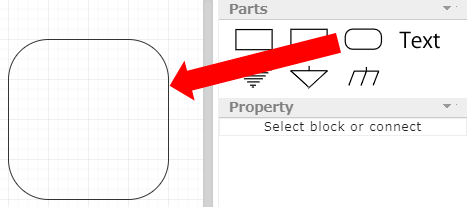
Change Round Rectangle size
When you click on the Round Rectangle border, the grid points will be highlighted (green) for you to resize the Round Rectangle. You can change the size of the Round Rectangle by dragging the grid points.
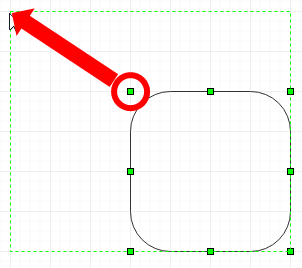
Configure Round Rectangle properties
Select a Round Rectangle to display its properties in the properties window.
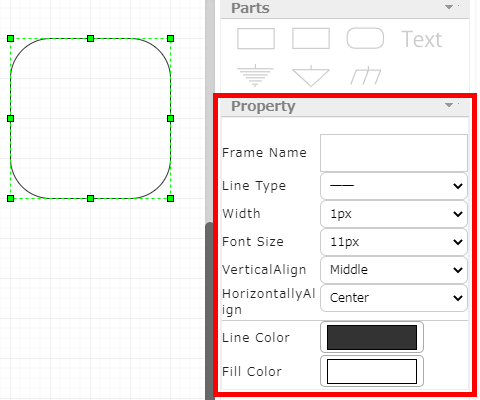
Round Rectangle name
Set the name of the selected Round Rectangle.
The name you enter will be displayed in the Round Rectangle in the drawing area.
Line type
Set the type of the selected Round Rectangle line.
The line type will be immediately reflected to the selected Round Rectangle.
Thickness
Set the thickness of the selected Round Rectangle line.
The thickness will be immediately reflected to the selected Round Rectangle.
Font size
You are able to change the font size.
Vertical position
You can specify the vertical position of the characters in the Round Rectangle.
Horizontal position
You can specify the horizontal position of the characters in the Round Rectangle.
Border color
You can change the color of the border of the Round Rectangle to the specified color.
Fill color
You can fill the Round Rectangle with the specified color.